Download Word: Step-by-step installation guide
Welcome to our comprehensive guide to installing Microsoft Word, the market-leading word processor designed to make creating, editing and managing documents easy. In this tutorial, we'll take you step-by-step through the process to ensure you can download and install Word efficiently and smoothly. From the initial preparation of your system, uninstalling older versions of Office, to downloading and installing the Word package and activating your product with a licence key, we'll cover everything you need to know. Whether you're looking to install Word for free or upgrade to the latest version, this article is designed to help you maximise your productivity with this powerful software. Read on to become an expert at installing Word and start enjoying all of its advanced features without delay.
1. Preparing for installation: Uninstallation of previous releases
Before installing the new Word package, uninstall all old versions of Office from your computer. To do this, use a special tool: Microsoft Support and Recovery Assistant. This step is essential.
2. Download the Word installation package
Now download the Word file we have sent you by email.
3. Processing of ZIP files and preparation for installation
If the downloaded file is a ZIP archive, you must first right-click on it and extract it all. After that, you can start the archive with a double-click. Windows 10 and 11 Professional should do this automatically by double-clicking on the file. If this does not happen, you can download and install a free virtual disk creation and management program. Virtual Clone Drive is recommended here. You can download it here.
4. Word installation process
Once the Word file has been integrated, start the installation by double-clicking on the "Start" or "RunMe" file. If necessary, you should start the file by right-clicking on it and "Run as administrator".
5. Activation of the Word product
Once the installation is complete and verified, you can proceed to enter the key. To do this, open the programme and click on "File" in the top left corner. Here you will find the "Account" option. When you log in, you will see on the right side of the menu now displayed the options "Enter product key" or "Change license". Please enter our product key in this section.
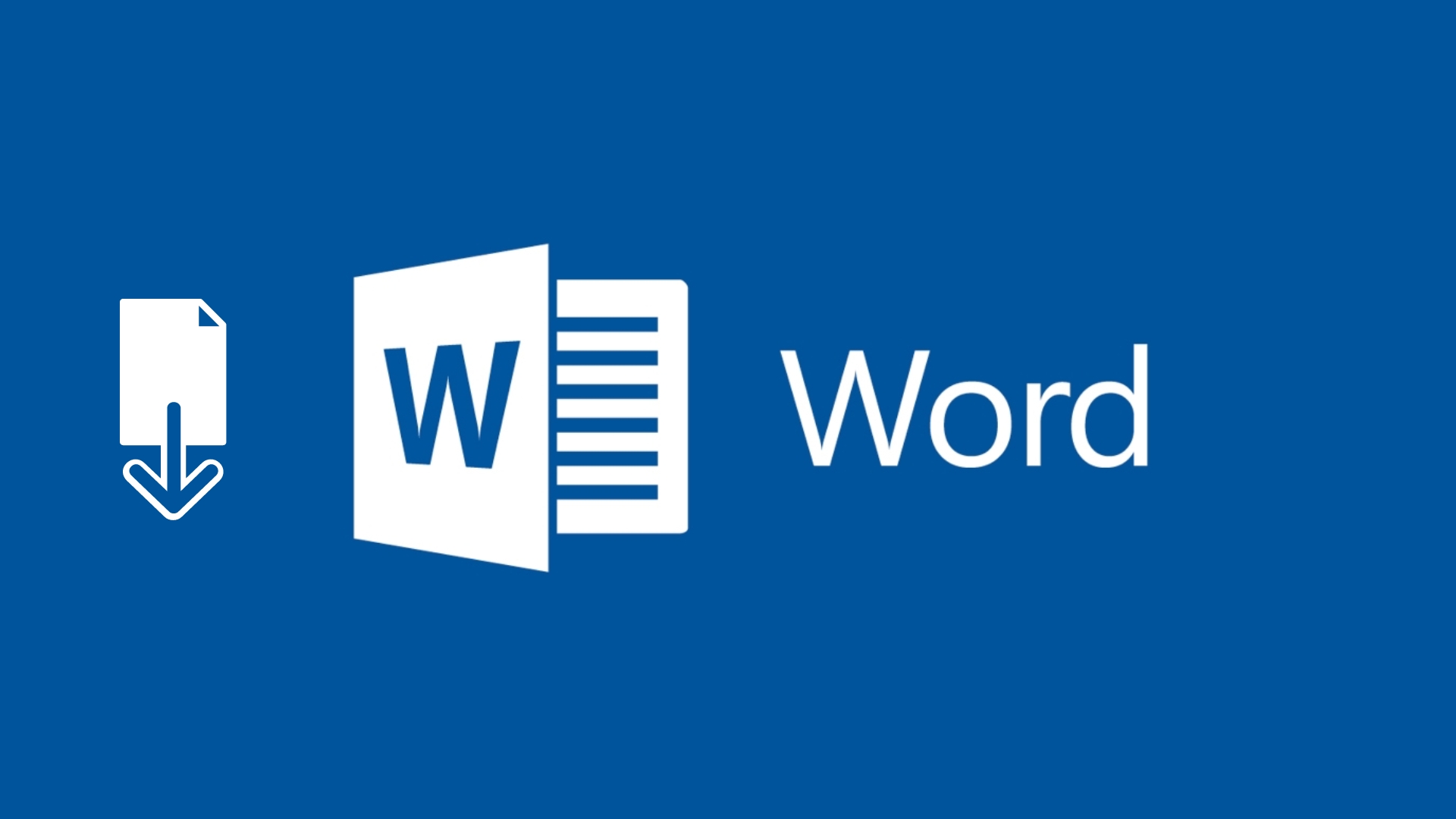
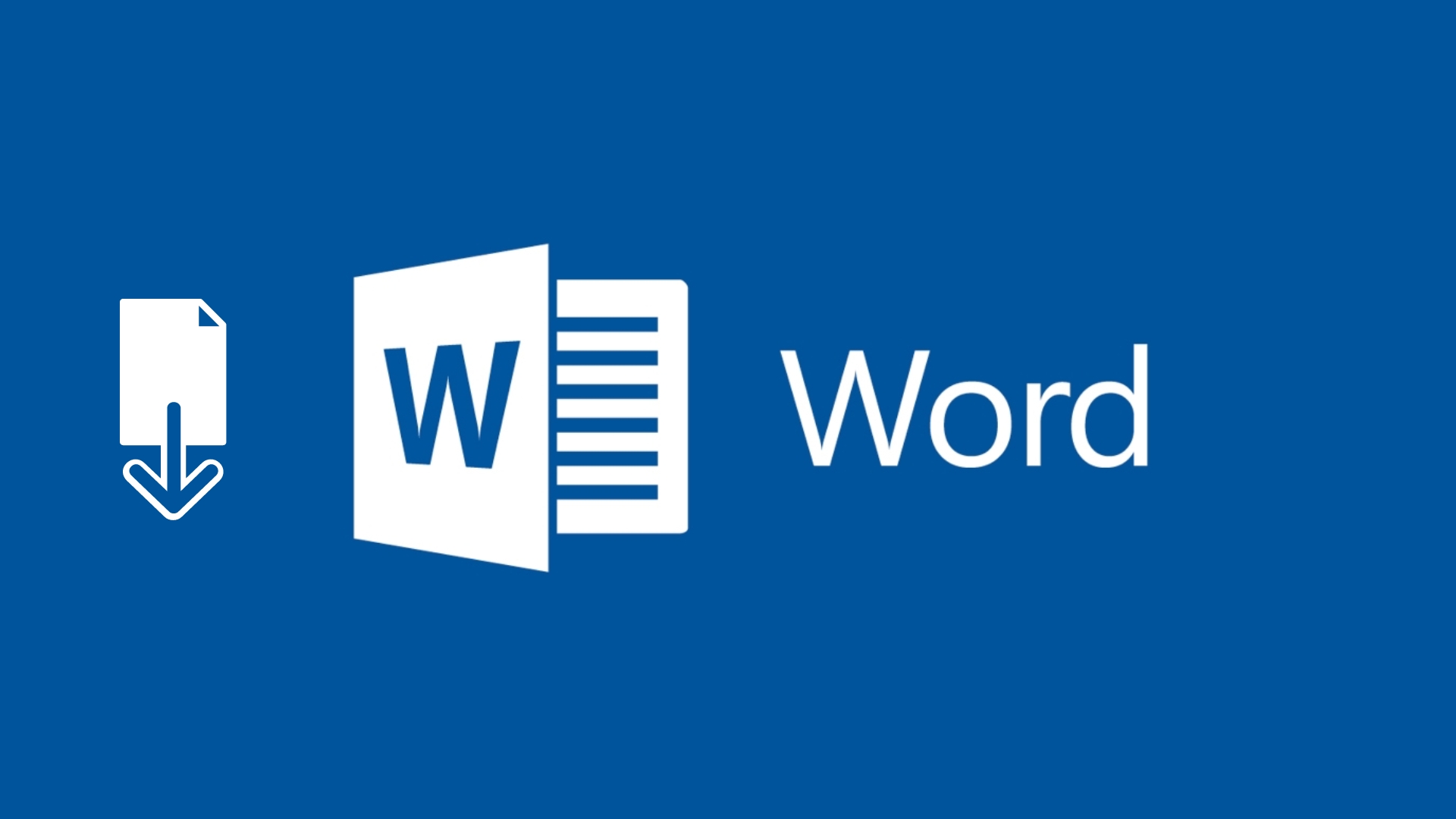
End of Microsoft Word installation
With this detailed guide, we hope that the process of downloading and installing Microsoft Word on your computer has been an easy and stress-free journey. Remember that installing Word correctly is crucial to enjoying its full functionality, whether you are working on important documents, school projects or any other task that requires advanced text editing tools.
If you have problems with the installation, don't hesitate to write to our support centre or email info@licendi.com .
Enjoy creating, editing and managing your documents with Word, making the most of this essential software in your daily and professional life!




